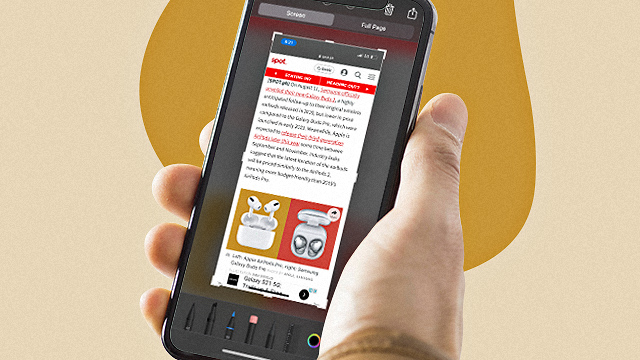
(SPOT.ph) Picture this: You're casually scrolling through your newsfeed when suddenly an interesting article catches your eye—perhaps one from, say, SPOT.ph (wink, wink). You decide you want to read through the entire thing, but don't have the time or mental bandwidth right now. Instinctively, you scroll through each section of the article, taking screencaps as you go, resulting in about 10 new photos in your camera roll. With all the time it took to do that, you may as well have read the article. Luckily, there's actually a way to avoid the problem altogether and to make your life simpler in the process. If you own an iPhone, you can actually take a screenshot of an entire web page with just one press. Here's how.
This cool iPhone hack lets you screenshot an entire web page with one quick press and a few easy steps:
First, you'll want to make sure that you're taking a screenshot on the built-in Safari web browser—if you click on a link inside a social media app, be sure to open it in your browser. Once your web page of choice is open on Safari and fully loaded, just take a screenshot the way you normally would. ICYDK, you can do so by simultaneously pressing the lock button and volume up button or by hitting the "screenshot" option on your Assistive Touch menu. Once you do that, you should see a thumbnail appear on the bottom left—tap that so it expands and fills your entire screen.
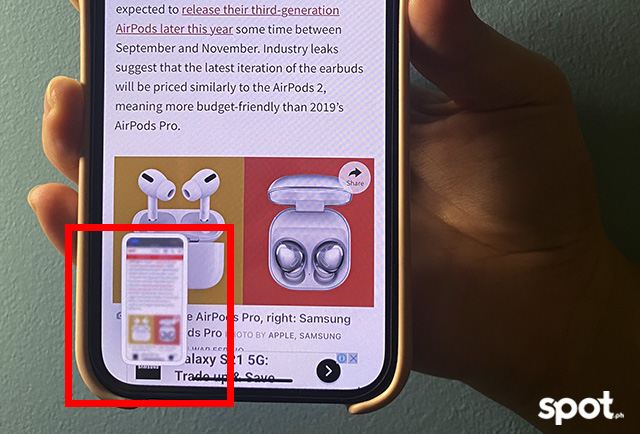
From there, you should see an interface that lets you edit, delete, or share screencaps. On the top of the screen, you'll see two tabs: One labeled "screen" and another "full page." Be sure "full page" is selected so your iPhone knows you want to capture the entire web page and not just what's currently being displayed on your screen.
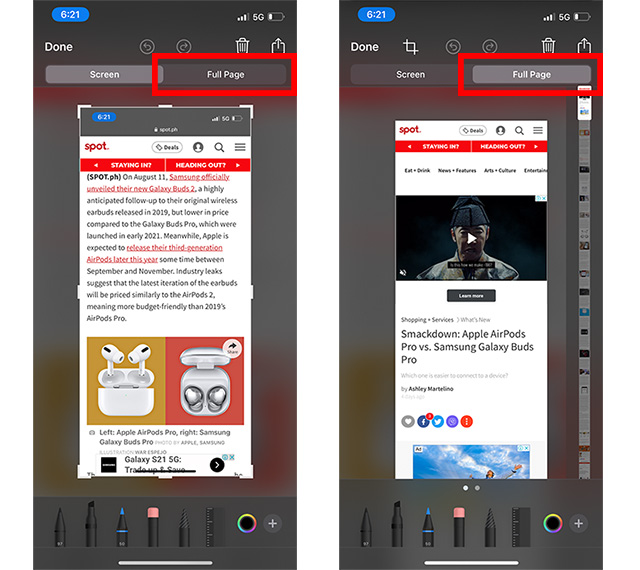
Now all you have to do is tap "done" on the upper left and the entire page will save to your Files app as a PDF. You can get back to it later when you have a more time to read. This hack will be especially handy for those who love skimming through long thought pieces, taking note of comprehensive listicles, or saving recipes for future kitchen experiments!
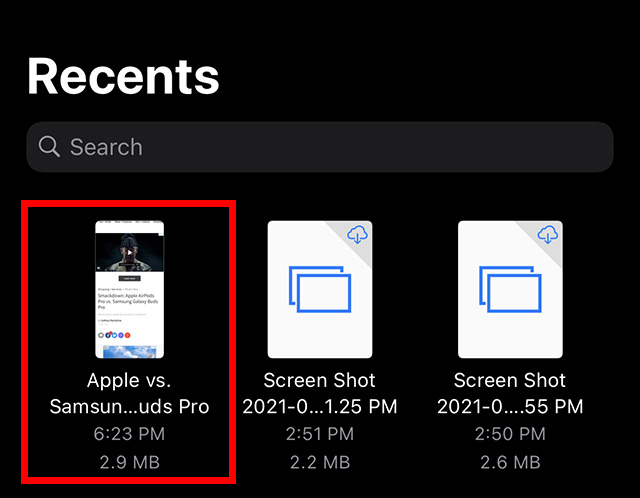
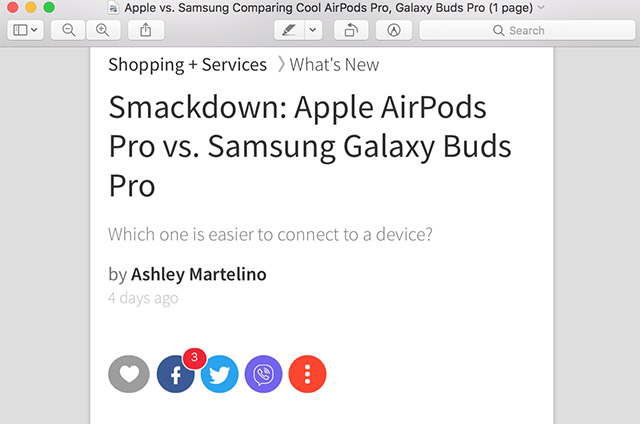
[ArticleReco:{"articles":["87195","87191","87168","87182"], "widget":"What Everyone's Reading Now"}]
Hey, Spotters! Check us out on Viber to join our Community and subscribe to our Chatbot.
Source: Spot PH
No comments:
Post a Comment