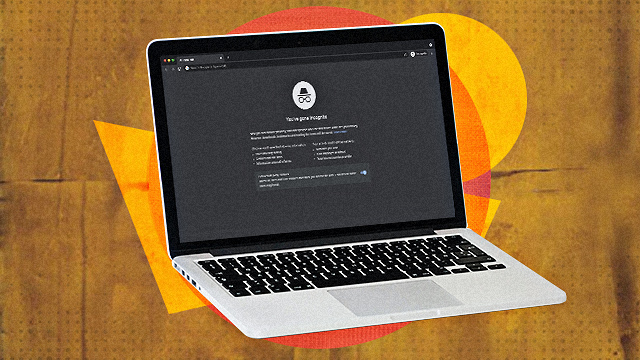
(SPOT.ph) Much like the real world, there are dangers that lurk in every corner of the Internet. With the Internet becoming an essential part of our digital lives, expediency sometimes takes priority over safety. We need to get information fast, so sometimes we may forget to take steps to safely access that information. Multiply that by how many times we access the Internet in a day on our computers and mobile devices, and it’s hard not to realize the need to practice safe browsing at all times.
When you open your browser, you might click on a seemingly innocent link or a cute pop-up graphic. Before you know it, you've got spyware. Some threats are not as obvious but they can compromise user data. Thankfully, securing your browser against malware isn’t rocket science.
Also read:
Is Your PC Slow AF? Do These First Before Thinking of Buying a New One
Here are some quick and easy steps to take for a safer browsing experience:
Securing Your Browser
If you’re using Chrome, you can check your settings. Head on to Privacy and Security. You can first try clearing your browsing data. There are Basic and Advanced settings, but it’s important to clear your cookies, cached files, and other site data. For added privacy protection, it’s also recommended that you also clear history and saved passwords. You can do this regularly once or twice a week.
Under the Privacy and Security settings, you can also go to Cookies and other site data. By default, it’s set to "Third-party cookies are blocked in Incognito." Incognito mode will be explained in the next section. Then, You can set it to "Block third-party cookies." Going back to the Privacy and Security settings, you can go to Security. Turning on "Enhanced protection" means that you will be proactively protected from suspicious websites, downloads, and extensions. Enhanced protection can also warn you about dangerous activity before they happen and improve security in Chrome as well as other Google apps that you may be using.
Under Site settings, there are details that you might want to check. Under Permissions, you can disable and enable settings such as Location, Microphone, and Camera. You may want to disable some settings for applications that you are not familiar with or don’t use. For example if you use applications like Zoom, it’s okay to leave the Mic and Camera settings on. The last setting is Background sync. You can choose the setting that does not allow background sync after closing a page. In the default setting, recently closed sites can finish sending and receiving data. Some malicious sites can send you data so it’s best if this is turned off.
For Edge browser users, you need to go to Settings then Privacy, search, and services. Tracking prevention can be set to Strict to block a majority of trackers from websites. Under Clear browsing data, Cookies and other side data and Cached Image and files can be enabled so they will be cleared every time the browser is closed.
Another option is to use a more secure browser such as Tor which is available for download for PC, Mac, Linux, and Android. Tor can anonymize traffic using the Tor network to protect users. Do note that compared to regular browsers, using Tor may be a bit slower and some sites may be slow to load or become unavailable.
Incognito Browsing
For better privacy protection, you can choose to go with incognito or private mode. Whenever you browse, or use a search engine, browsers and search engines can store all sorts of information such as search history and browsing activity. This data can be used to deliver relevant ads to your newsfeed that can be a little unnerving especially when you’ve been searching for a particular item and suddenly ads for similar items start popping on your social media feeds.
Browsers in incognito mode won’t save your browsing history, site data, cookies and personally identifiable information. Data entered in online forms such as autofill won’t be saved as well as permissions given to websites. Incognito mode can be used on shared computers to prevent the exposure of data to other users.
Incognito browsing is only private to a certain extent. Your activity and location might still be visible to your service provider, your office network if you’re using an office computer, and some websites that you sign into. If you’re signed in to web services such as Gmail, your identity might still be visible. Similarly, when logging in to your account to other online services such social networks or online shopping, your activity might still be tracked by these services.
To launch incognito mode in Chrome, just press CTRL + Shift + N to launch an Incognito tab. Use the same shortcut on Microsoft’s Edge browser. For Firefox, press CTRL + Shift + P. Safari users on the macOS can use COMMAND + Shift + N.
VPN Option
A Virtual Private Network or VPN is another option for safe browsing. A VPN service provides more privacy and security than regular browsing by using data encryption. Having a VPN creates another layer of security between you and your ISP or anyone else who might be trying to check on your online activity. Without a VPN, your IP address may be traced back to you. If you have a VPN, instead of your IP address, your web activity will be associated with the VPN server’s IP address. These servers are scattered throughout different locations in the world. Having a VPN may also allow you to avail of online services which are region locked.
To get a VPN, you need to subscribe to a VPN service which has a monthly, six-month, 12-month, or 24-month plan. The fees vary depending on the VPN provider but they range anywhere from U.S. $12 a month to U.S. $2 monthly if you get annual plans and up. Examples of known VPN providers are NordVPN, CyberGhost, vyprvpn, PrivateVPN, and PureVPN.
[ArticleReco:{"articles":["87140","87131","87126","87130"], "widget":"What Everyone's Reading Now"}]
Hey, Spotters! Check us out on Viber to join our Community and subscribe to our Chatbot.
Source: Spot PH
No comments:
Post a Comment